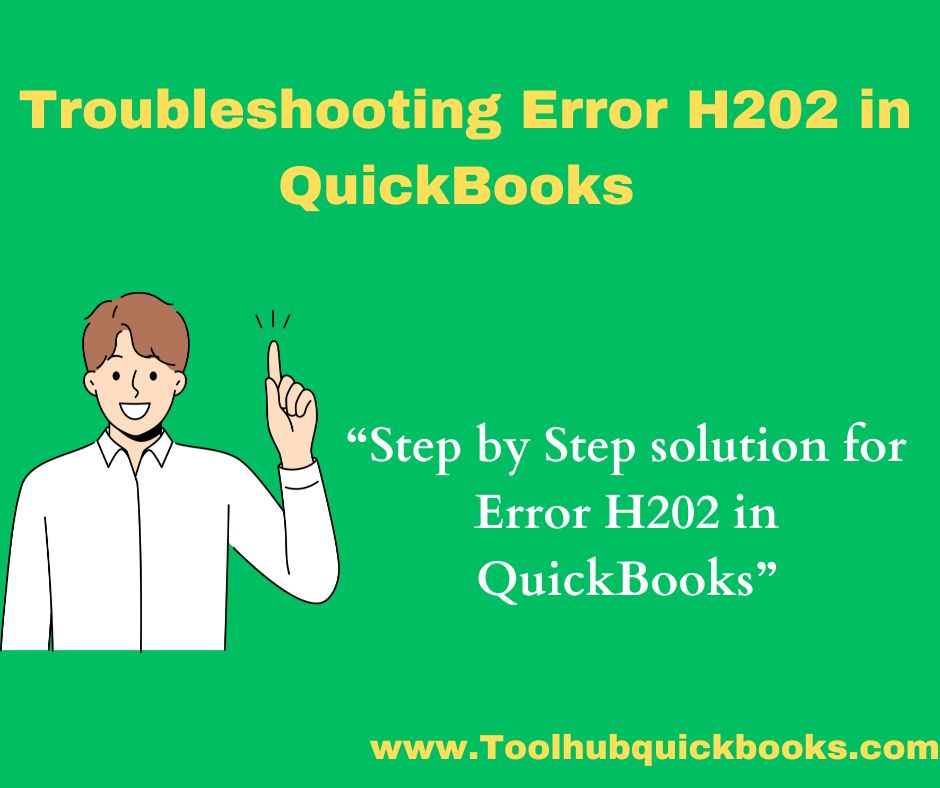The Ultimate Fix for QuickBooks Error H202: Step-by-Step Solution
December 08, 2023 2586
QuickBooks is an invaluable tool for managing finances efficiently, but encountering errors like H202 can disrupt workflow and cause frustration.Quickbooks Error H202 typically occurs when QuickBooks is unable to access the company file located on another computer. However, fear not, as we delve into a comprehensive step-by-step guide to resolve this issue effectively.
Understanding QuickBooks Error H202
Error H202 arises when QuickBooks Desktop attempts to establish a connection with the company file but fails due to various reasons:
- Network configuration issues.
- Hosting settings misconfigured.
- Conflicts with the firewall settings.
- DNS settings preventing the connection.
Step-by-Step Solution to Fix QuickBooks Error H202
Step 1: Verify Hosting Settings
- Open QuickBooks on the computer displaying the error.
- Choose 'Utilities' from the File menu.
- Check if 'Stop Hosting Multi-User Access' is visible:
- If 'Host Multi-User Access' shows up, click it and switch to Multi-User mode.
- If 'Stop Hosting Multi-User Access' is visible, do not change anything and proceed to the next step.
Step 2: Alter QuickBooksDBXX Service
- Press 'Windows + R' keys to open the Run dialog box.
- Type 'services.msc' and hit Enter.
- Scroll down and look for 'QuickBooksDBXX' (XX signifies the year version).
- Right-click on it and select 'Properties'.
- Select 'Local System Account' under the 'Log On' option.
- Check 'Allow service to interact with desktop' and click 'Apply'.
- Restart the service and verify if the error persists.
Step 3: Configuring Firewall Settings
- Open Windows Firewall settings.
- Click 'Advanced Settings' and right-click on 'Inbound Rules'.
- Choose 'New Rule', then 'Port', and click 'Next'.
- Enter the port numbers specific to QuickBooks:
- 8019, 56726, 55368-55372.
- Allow the connection and repeat the process for 'Outbound Rules'.
- Try restarting QuickBooks to see if the issue has been fixed.
Step 4: Altering Hosts File
- Navigate to 'C:\Windows\System32\drivers\etc'.
- Open the 'hosts' file using Notepad (Run as Administrator).
- Add the server's IP address followed by the server name.
- Save the changes and restart QuickBooks.
Conclusion
QuickBooks Error H202 can be a hindrance to seamless accounting processes, but following these step-by-step solutions can resolve the issue efficiently. However, if the problem persists, seeking assistance from a QuickBooks support team is advisable to ensure accurate resolution and uninterrupted workflow.
By implementing these solutions meticulously, users can overcome QuickBooks Error H202 and get back to smooth financial management in no time.