
August 16, 2023 559
There are a lot of times when you are working on QuickBooks, and you may encounter errors that can disrupt its smooth functioning. One such is the QuickBooks Error 15222, which typically occurs when users try to download or install payroll updates, and it prevents them from updating their software effectively. This error is often caused by issues related to Internet Explorer settings, digital signatures, or anti-malware programs.
Resolving QB Error 15222 requires understanding the underlying causes and implementing appropriate solutions, which may include adjusting Internet Explorer settings, updating digital signatures, or configuring anti-malware programs. In this article, we will delve into the details of this error, its causes, and steps to resolve it effectively.
Some common reasons that might trigger QuickBooks Error 15222 code
Here are a few trigger points that you might have to consider checking. So, look for these causes and then pick a solution.
Anti-virus or anti-malware software blocking QuickBooks from connecting to the internet
Digital Signature Certificate missing or invalid
Internet Explorer settings are incorrect or outdated
Internet connection is unstable or slow
Corrupted Windows registry files
Incorrect time and date settings on your computer
QuickBooks installation is damaged or incomplete
Firewall settings blocking QuickBooks from accessing the internet
Outdated QuickBooks software
Issues with the Internet Explorer digital certificates.
Recommended To Read : QuickBooks Payroll error ps036
Solution: Installing the digital signatures on the IE of your device
One of the best solutions for a problem like this is to install your digital signatures in the internet explorer. If you are using the multi-user mode, pick the device in which you are experiencing this issue. Then this is the entire process you will have to follow.
Open Internet Explorer and click on the "Tools" menu located on the top-right corner of the window.
From the drop-down menu, select "Internet Options".
In the Internet Options window, click on the "Content" tab.
Under the Certificates section, click on the "Certificates" button.
In the Certificates window, click on the "Personal" tab.
Click on the "Import" button to start the Certificate Import Wizard.
In the wizard, click the "Next" button to proceed.
Click the "Browse" button and select the certificate file that you want to import.
Once you have selected the certificate file, click the "Next" button.
In the next window, enter the password for the certificate if required.
Follow the prompts in the wizard to complete the installation.
Conclusion
QuickBooks Error Code 15222 is a common error that can occur due to various reasons, such as anti-virus software, internet connection, digital signature certificate, and outdated software. If you encounter this error, it is essential to identify the root cause and take appropriate measures to resolve it. And if nothing works for you; just call on +1(855)-738-0359 and get immediate support from our experts.
They are here 24x7 in your service. Our experts will be assisting you with all the important things which includes determining the cause to implication of the solution. Get in touch with them immediately and get going with your efficiency.